Jira provides a simple way to organize and plan the release of any software. It is designed to assist teams in planning, tracking, releasing, and supporting software development projects efficiently. It supports a wide range of project types, from simple initiatives to complex DevOps practices, allowing effective communication among team members.
Integrating your application with Jira revolutionizes project management, facilitating streamlined issue tracking, team collaboration, and automation.
Authentication
Ensure you have the following information ready for a seamless integration process:
Connection Name: Select a descriptive name for your connection, like "MyAppJiraIntegration". This helps in easily identifying the connection within your application or integration settings.Authentication Type: Jira supports the following types of authentication.Access Token
OAuth 2.0
Access Token
Create the API token by going to https://id.atlassian.com/manage/api-tokens
In the API token section, click on Create API token. Ensure to keep this key secure as it grants access to Jira's services and is billed based on usage.

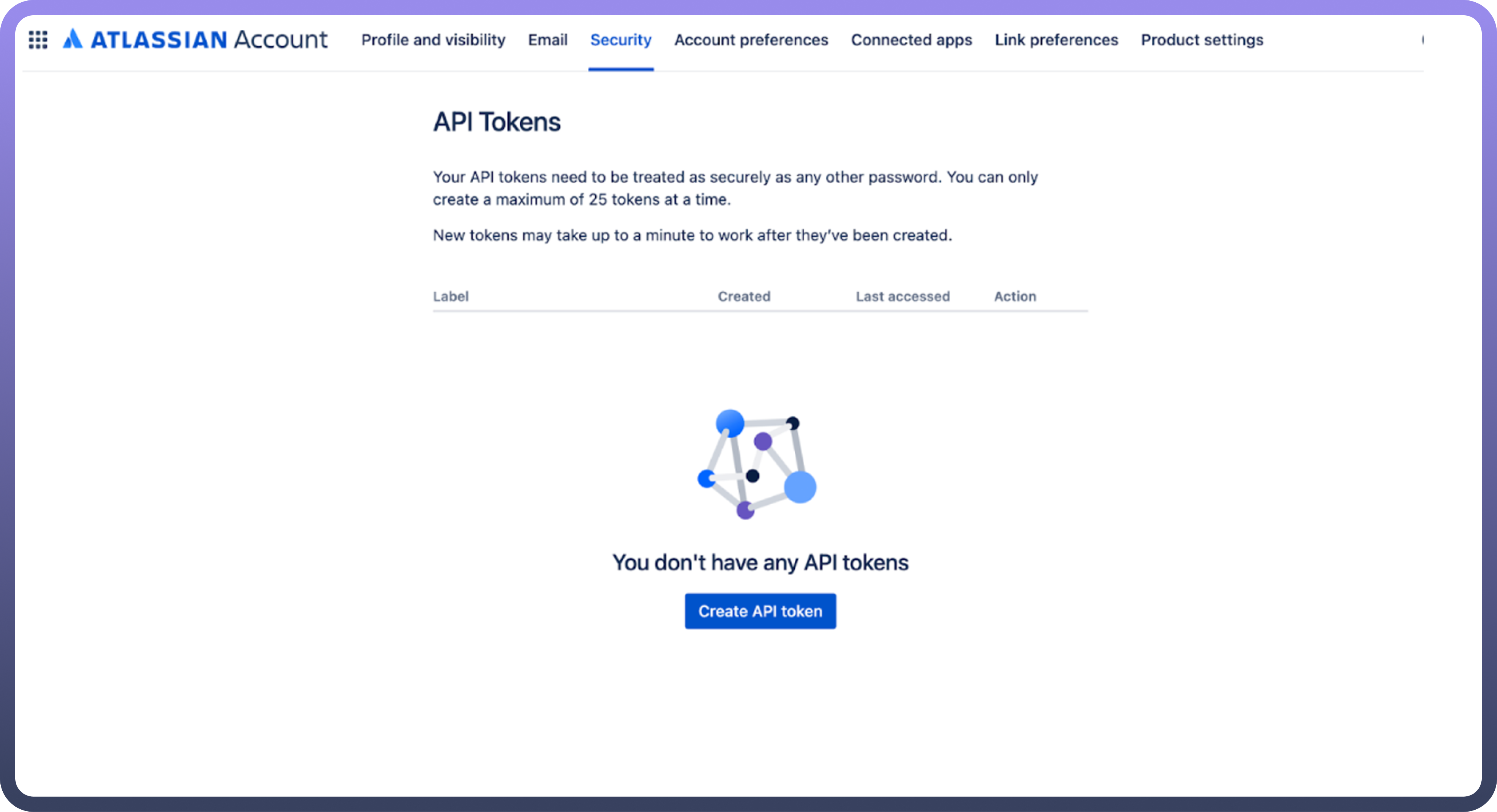
OAuth 2.0
Follow these steps to configure OAuth 2.0:
Visit developer.atlassian.com and click your profile icon in the top-right corner
Select Developer Console from the dropdown menu
Choose your application or create a new one
Navigate to "
Authorization" in the left menuClick "
Configure" next to OAuth 2.0 (3LO)Enter your application's Callback URL
Save your changes
Adding API Permissions:
Select "
Permissions" from the left menuFind the desired API and click "
Add"Configure the necessary scopes for your integration
Triggers
Triggers | Description |
| Use this trigger to start the automation when an issue is created in Jira. |
| Use this trigger to start the automation when a comment is added or updated in Jira. |
| Use this trigger to start the automation when an issue is added or updated in Jira. |
| Use this trigger to start the automation when a worklog is created or updated in Jira. |
| Use this trigger to start the automation when a new project is created in Jira. |
| Use this trigger to start the automation when an issue is updated in Jira. |
Actions
Actions | Description |
| Use this action to Assign user to issue in Jira. |
| Use this action to create comment for issue in Jira. |
| Use this action to create an issue in Jira. |
| Use this action to create a user in Jira. |
| Use this action to find users assignable to projects in Jira. |
| Use this action to get changelogs for an issue from Jira. |
| Use this action to get comments for an issue from Jira. |
| Use this action to get issue details from Jira. |
| Use this action to get all issue type schemes from Jira. |
| Use this action to get projects from Jira. |
| Use this action to get user details from Jira. |
| Use this action to get user details by email from Jira. |
| Use this action to get user details by ID from Jira. |
| Use this action to update comment for an issue in Jira. |
| Use this action to update issue in Jira. |
| Use this action to upload attachment to an issue in Jira. |